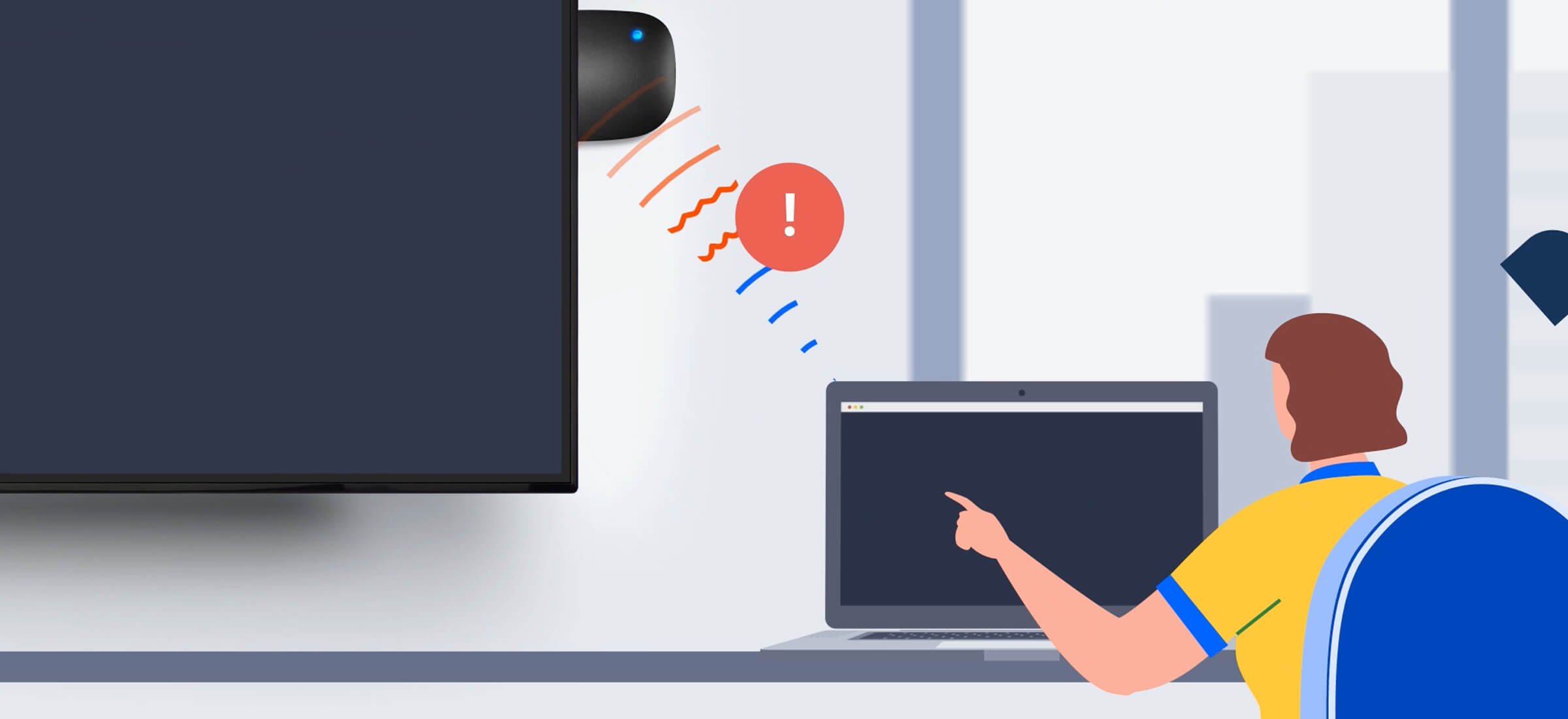
In an age where remote presentations and hybrid meetings have become an integral part of our daily lives, ensuring a stable and uninterrupted streaming experience is crucial. Ever encounter issues like choppy streaming, lag, or disconnections? We’ve got some easy tips and tricks on how to optimize your network settings to guarantee a seamless streaming experience like a pro.
Before diving into technical fixes, let’s address an often overlooked issue that affects streaming performance—multiple applications running simultaneously on your device. When your computer processes commands from various apps, it might struggle to stream or screen-share smoothly. To improve streaming performance, close any programs you don’t need running.
Slow internet speeds can significantly impact streaming quality. To troubleshoot potential speed issues, follow these steps:
Issues with hybrid meetings, and other data-heavy actions, can arise when too many devices are connected to your WiFi network, leading to limited bandwidth. To address this, consider removing unnecessary devices from the network to free up bandwidth. This action can prevent the wireless router from continuously pinging connected devices, even when they’re not in use, resulting in a smoother streaming experience.
When considering your conference room set-up, position your devices, such as your Airtame, on the edge of the TV or display, away from any obstructions that could hinder the WiFi signal. Obstructions such as walls, furniture, or electronic appliances between the your device and access point can also disrupt the WiFi signal. Ensure your devices are close to the access point for the best signal strength. For Airtame, that’s within 15 meters (50 feet).
To evaluate your network’s performance, conduct a ping test:
Windows Network Ping Test:
The following matrix will help you interpret the results:
While WiFi is convenient, it may suffer from signal strength issues, particularly over longer distances or through barriers. To eliminate WiFi-related problems, use a wired ethernet connection. Wired connections are generally faster and more reliable than wireless ones, offering a superior streaming experience.
Optimizing your network settings is crucial to ensuring uninterrupted screen sharing with Airtame. Implement the suggestions above and overcome common network issues and enjoy seamless content sharing. Close unnecessary applications, check your internet speed, and consider a wired connection when possible. Additionally, keep your router and devices updated, test your network strength, and manage the number of devices connected to your network. By following these recommendations, you’ll create a stable and reliable network environment, enabling you to make the most of Airtame’s screen-sharing capabilities for efficient communication and seamless hybrid meetings.