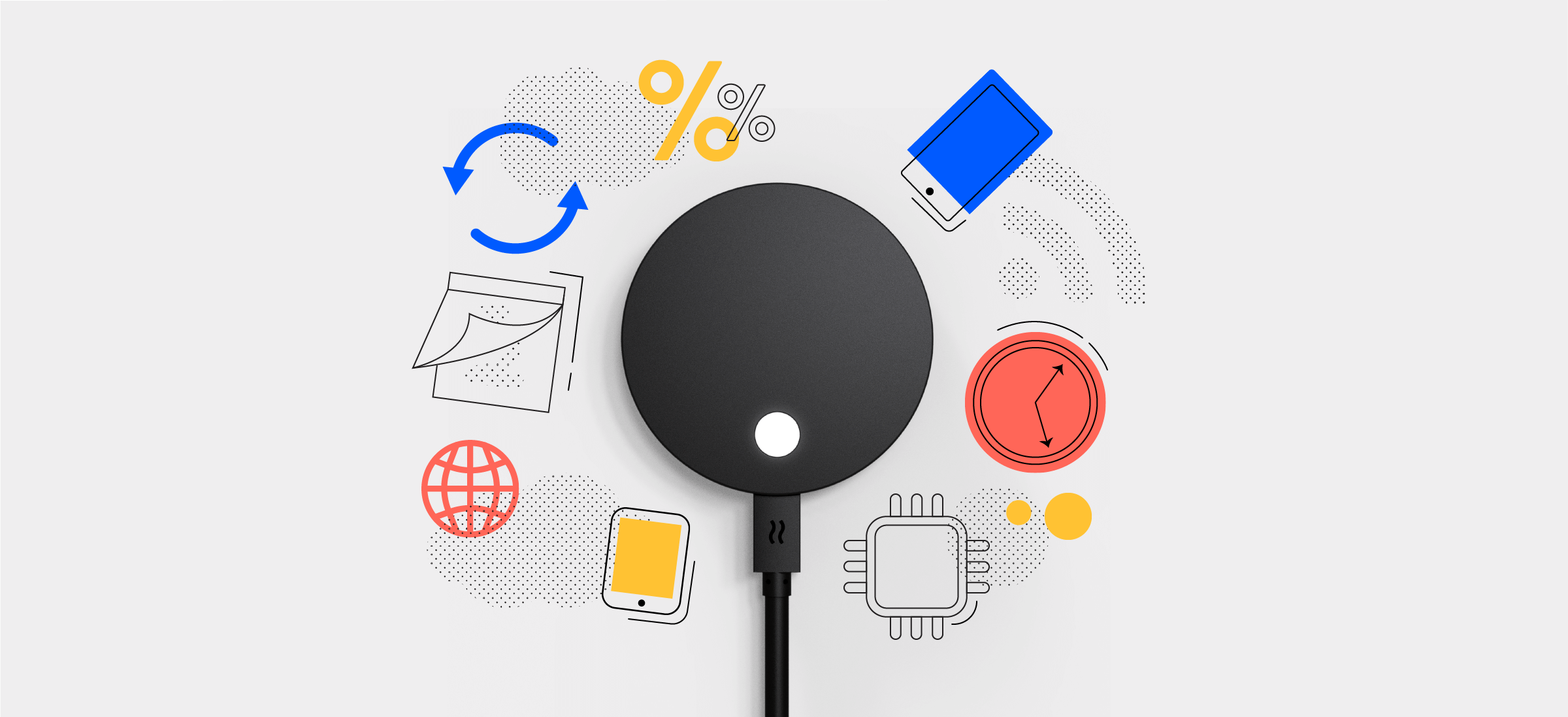
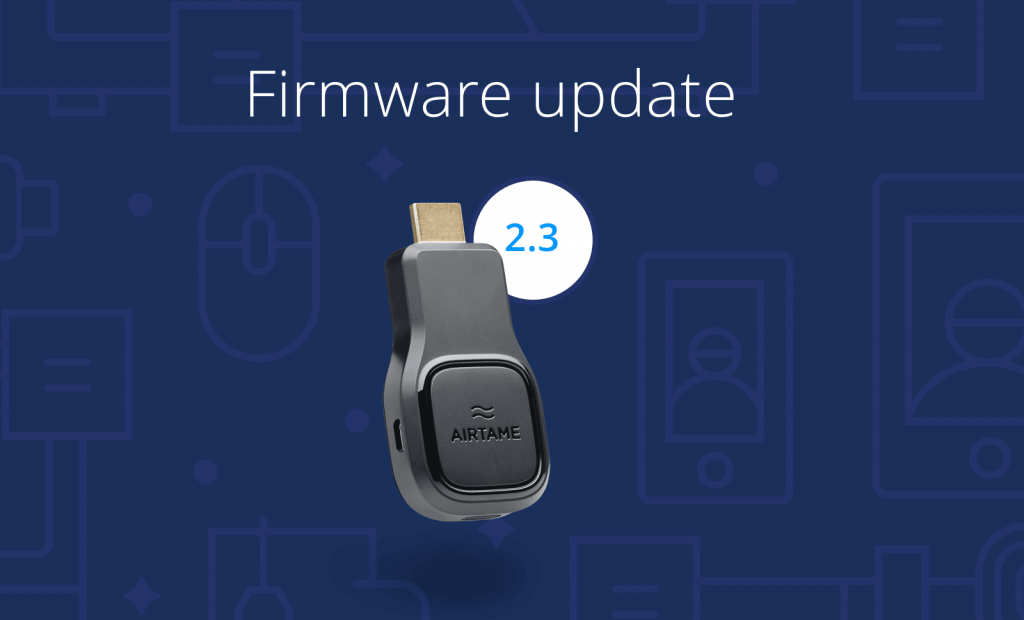
Someone in showbiz once said, “There are no small parts, only small actors.” Well, in tech speak, this translates to: There are no small product updates, only small product developers.
And ain’t it the truth. Our latest firmware update may not look as splashy as our last 2.2 update, but our team was hard at work to bring you some mighty fine improvements that are setting you up for great things to come.
Ethernet is now the default gateway for the Airtame device. That means if AIrtame is given the choice between connecting with Ethernet or connecting with WiFi, it will always choose Ethernet.
If you’re only using a WiFi connection with Airtame, this won’t affect you.
If you’re using both Ethernet and WiFi in the same environment, this means Airtame will connect to Ethernet by default. As a result, you will have an easier time configuring the Airtame device to the right network.
For example, if you have a separate internal wired network and a guest WiFi network, it would look something like the image below:
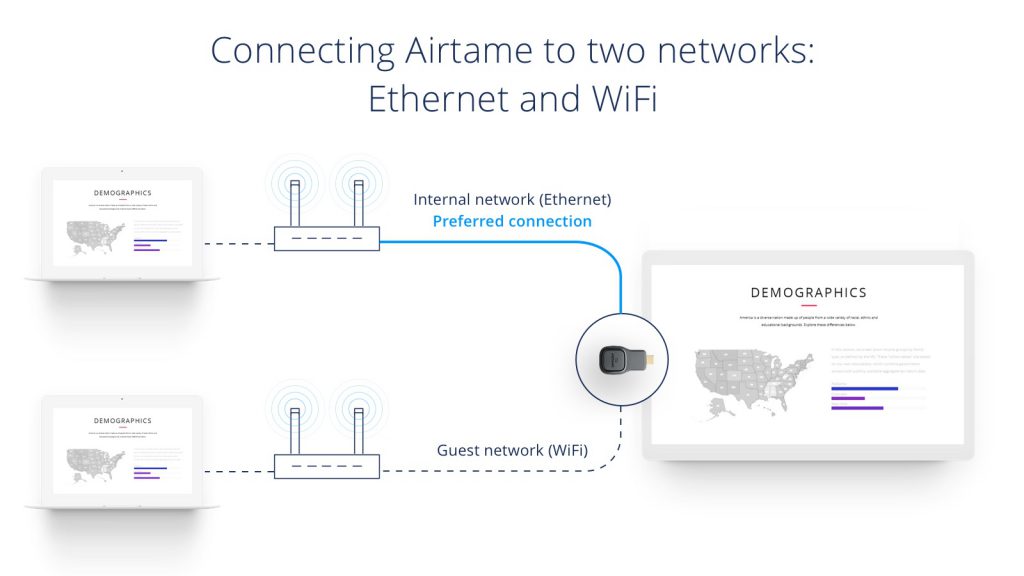
In our latest app update, we introduced the Automatic Reconnect feature.
Automatic Reconnect allows Airtame to automatically reconnect the stream, if the stream is ever disconnected. A limitation was that it could not work while Pin Code Connect was enabled.
With this firmware release, Automatic Reconnect will work even when Pin Code Connect is turned on.
The Airtame device is even better at detecting and using the display resolution preferred by your TV.
A few users reported an issue naming their device. The DHCP servers were not seeing the new name and instead were showing the default name. After some tinkering with log files this issue is now resolved (thanks to you who worked with us!).
We updated our OS based on Fedora 25 meaning there are security updates and general improvements on stability.
We also fixed some of the issues with image freezing and audio/video synchronization by:
Ready to update your Airtame device? Here’s how to check if you have the latest firmware.
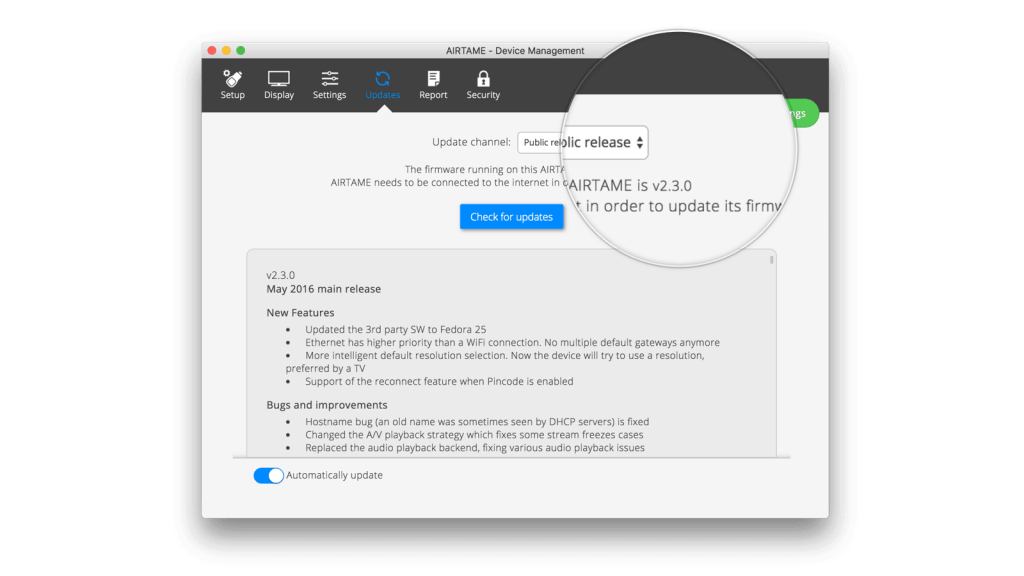
Remember you need an internet connection to update!
A tip for Cloud users: You can control when your devices update from the Cloud. To do this, you should switch off automatic update in your device settings.