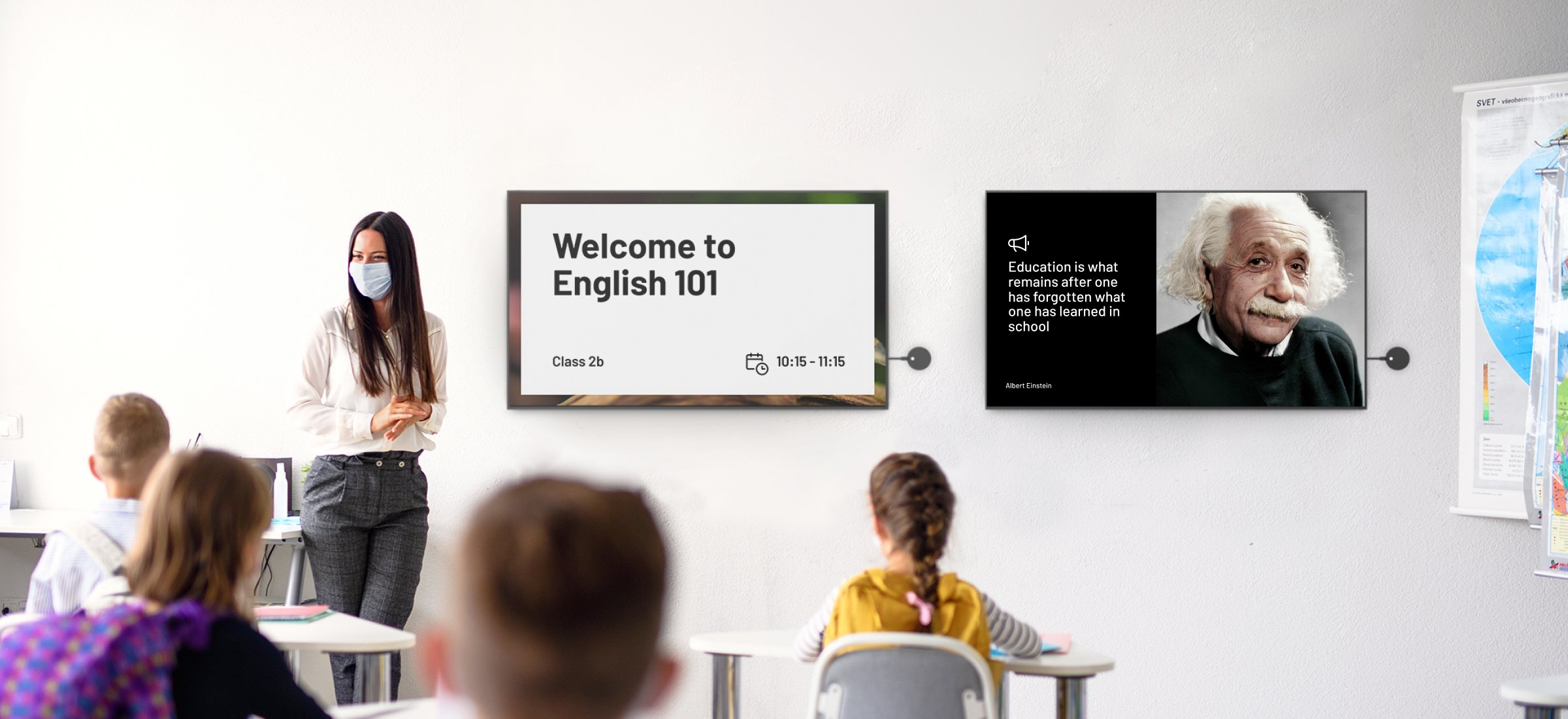Check out this educator’s guide to digital signage, including specific ways you can set up digital signage within your school.
What is digital signage?
In its simplest form, digital signage involves sharing information or content via one or more digital displays, and is often used to communicate a message with a specific audience or group of people.
There are multiple advantages of digital signage, but two of the most widely acknowledged include:
The information shown on screen is dynamic rather than static, which means the user has the potential to be exposed to a variety of different messages at different locations and points in time The on-screen content can be programmed remotely from one single source, allowing messages to be updated in real-time for different purposes Within education, digital signage offers a unique, cost-effective means of keeping students engaged, as well as informed with relevant information. It’s increasingly being adopted by educators as a means of keeping students, teachers, as well as parents and other visitors up to date about what is happening in the school community. It also takes the pressure off IT admins and heads of staff, providing them with an easy, resource-friendly way to get important messages out, without the hassle of updating traditional newsletters and online portals.
Specific ways to use digital signage within schools
From classrooms to libraries to cafeterias, schools are made up of different areas that serve separate purposes and require varied forms of digital signage.
There are many ways Airtame’s digital signage can be used within these environments to create a stronger sense of community, as well as increase safety and awareness for students, teachers and visitors.
Classrooms
Use a schedule to create structure – Using Homescreen on Airtame Cloud Plus, customize your Homescreen to share the main priorities of the lesson and remind students of any guidelines that must be adhered to, such as keeping a safe distance from each other and prompting them to use Airtame to present wirelessly without the need to pass around any cables or dongles. Share specific safety instructions – Using a tailored Google Slides deck or your school website, remind students of the safety procedures they need to follow both inside and outside the classroom, such as what to do if they feel unwell. Utilize imagery to capture students’ attention – Often, a combination of imagery is effective in catching students’ attention when it comes to digital signage in the classroom. The most important consideration is that what is shown on screen is clear and will allow you to get your message across effectively. You can share images and videos through Dropbox Gallery, Dropbox Video, OneDrive Gallery and OneDrive Video, as well as YouTube via Airtame Cloud Plus. Remind students of support services – Use digital signage to create visual reminders of school initiatives, such as before or after school tutorials to assist with homework, reminders about school counselling services and online resources that can help during exam periods. Common areas
Share important messages in cafeterias, libraries and gymnasiums – Digital signage is a great way to remind people of specific rules and guidelines within these spaces that tend to become overcrowded. With Airtame Cloud Plus, you can customize specific safety-related images, save them to Dropbox or Microsoft OneDrive and use them to inform students of their allocated time and place to eat, to wash their hands thoroughly before and after eating, and to avoid sharing food. Share information about room schedules – Many schools are transforming gymnasiums and libraries into extended classroom spaces to accommodate social distancing. Room Overview can also be used to communicate these temporary changes. Keep parents and visitors informed – Using the Looped Content feature, you can set up different apps to play on loop. For example, you could feature a combination of content on screen including a Google Slide reminding visitors to practice social distancing and sanitize their hands regularly, imagery saved to Microsoft OneDrive to showcase recent school events and a school promotional video via YouTube. Promote student and family support initiatives – Feature signage in reception areas and school corridors about mental health and counselling assistance available for students, or encourage students to check in with their friends and classmates regularly. Ensuring parents and visitors have access to this information can help spread awareness and ensure students feel supported within the school environment. Staffrooms and IT offices
Share important updates with school staff – Within most education environments, staff, including receptionists, administrators and teachers need to be aware of safety procedures and instructions so that they can encourage the correct behavior from students and visitors while on school grounds. Digital signage can be used to inform staff about the new standard procedures that need to be followed on campus, such as the number of students permitted within each space, the protocol for personal hygiene, and how to manage crowds of students gathering in common areas such as libraries or cafeterias. Remote device management for IT admins – With Airtame Cloud Plus, IT administrators and communications departments can remotely update and manage screens, without physically touching noticeboards. Using Scheduled Content under the Looped Content feature, you can plan digital signage in advance according to specific hours and days of the week. This way, admins can set a schedule for the week and get the correct message out at the right time with very little maintenance. Save power, money and time – Schedule all CEC-compatible displays to power on and off with Sleep Schedule in Airtame Cloud Plus. Using this feature, IT admins and teachers can save power and money, by having screens in classrooms, common areas and staff areas turn off at set times of the day, or when not in use for a set amount of time (instantly, after one minute, five minutes, etc.). This can also help to extend the life of projector lamps that are prone to burn out quickly. Before locking yourself in with a digital signage platform, make sure you do your research. If you’re interested in learning more about how Airtame can help with digital signage, as well as wireless screen sharing and remote device management at your school, you can check out our website.
You can also view plans and pricing for Airtame Cloud here.
Interested? Let’s talk.