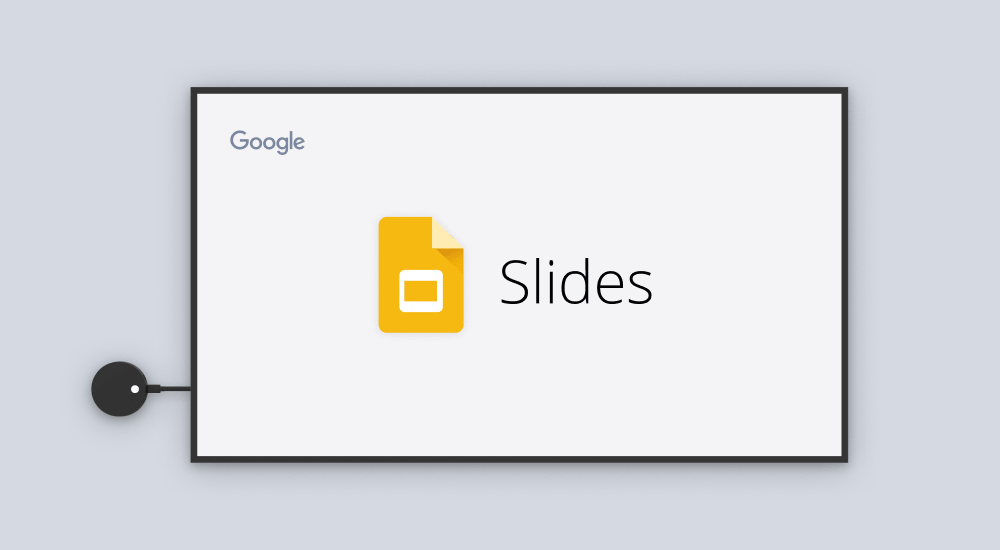
If you’re looking for an easy way to turn your TV into an info screen, try out our native Google Slides and Airtame is an easy digital signage solution you might not have thought of. That’s why we have created our very own Google Slides App, as part of Airtame’s Homescreen functionality. It allows you to easily sync a presentation to your standby or home screens, and open up the possibilities of digital signage.
Let’s walk through some of the interesting things you can do with Google Slides.
If you’ve ever needed to display information to a public screen, you know that most digital signage solutions out there are most likely expensive and hard to set up.
We found a way to turn your TV into an info screen. Whether you need to display the lunch menu, the agenda from Monday’s product meeting, or you want to share pictures from the Christmas party, we’ve got you covered.
The great thing about Slides is that it’s collaborative and shareable on the web. Easy to use, easy to share.
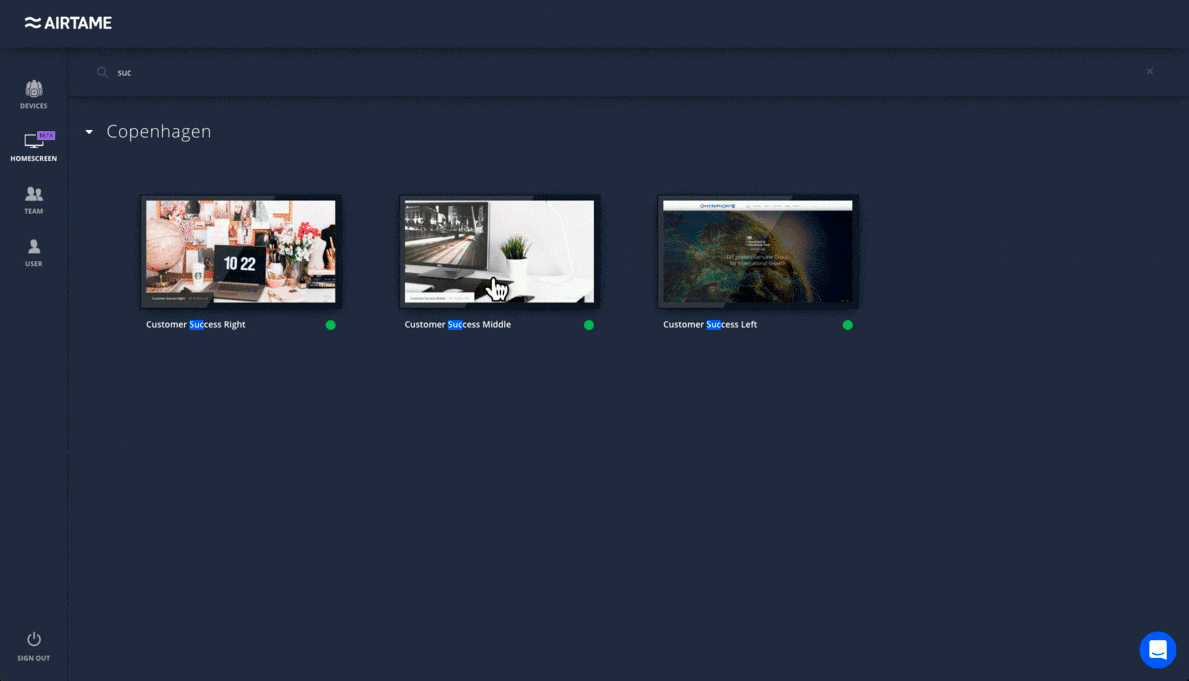
Memory intensive slideshows will not load on the Airtame device. You should therefore refrain from inserting images larger than full-HD (1920×1080) into the presentation. It should not take up more than 150mb of total memory (RAM) usage. Using transitions between slides is not recommended, as they won’t render nicely on the screen, due to hardware limitations. Read more about setting a dashboard with Airtame
Here are 3 uses cases to give you some inspiration
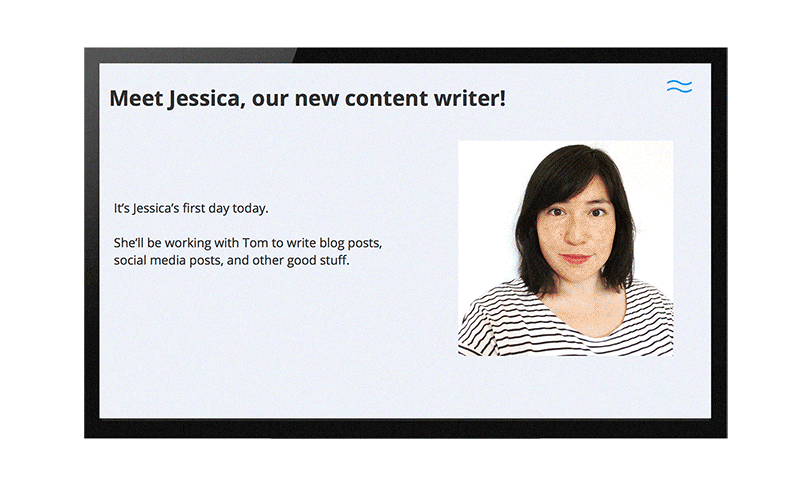
Introduce your team to your latest hire by making a short presentation with fun facts about your new team member. It’s a nice way to break the ice and make your new employee feel welcomed.
Make the presentation in Google Slides, then share it on a public TV screen to let everyone know who the new guy in Sales is.
Try out Google Slides and Airtame for onboarding using this sample URL.
\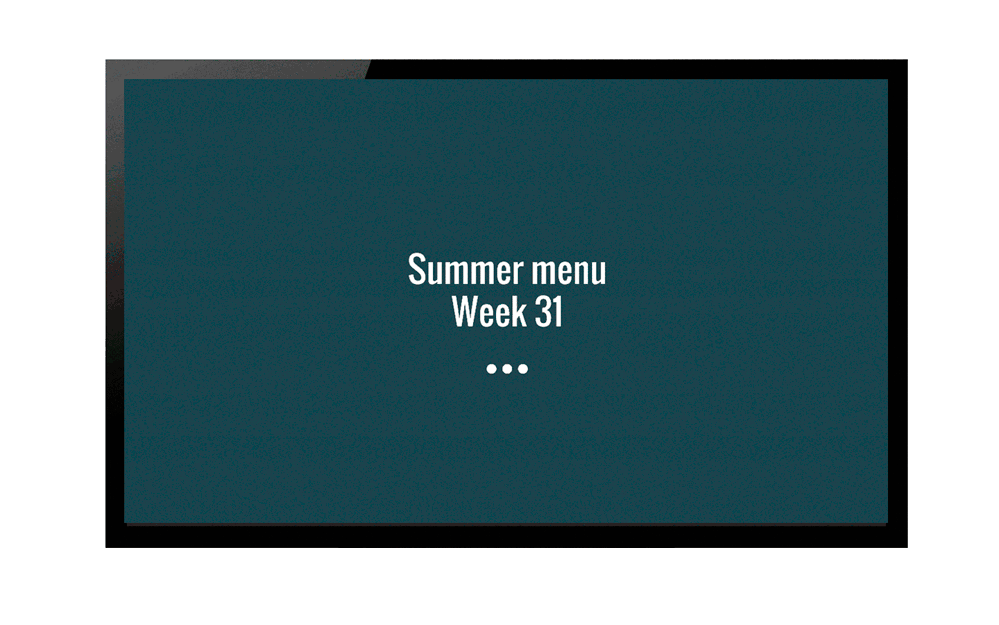
What’s for lunch? Put the cafeteria menu into a Google Slides presentation and Airtame will display it on a big screen. Everyone can see at a glance what’s on the menu.
Try out this weekly cafeteria menu to see how it looks on the big screen.
And don’t worry if your cafeteria staff forgot to include the desserts section in the menu. You or your coworkers can update the presentation with the missing section. Then, either reboot your Airtame or simply start a new stream, then stop it to update to the latest version of the presentation in a matter of seconds. Easy, peasy.
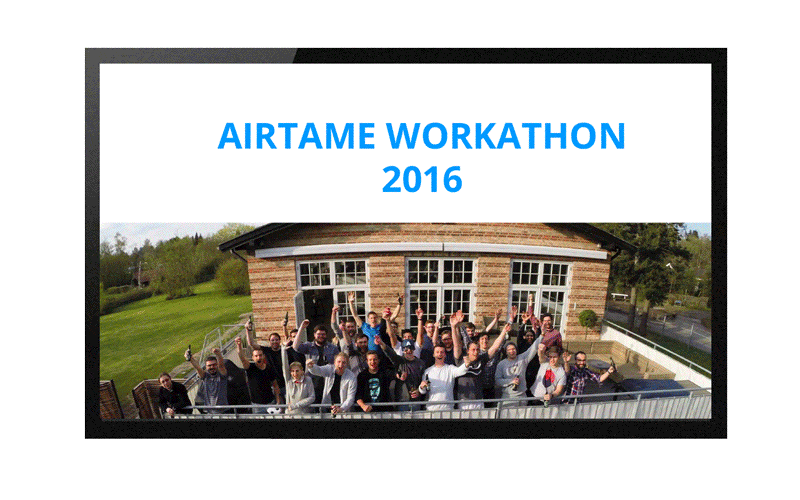
Team bonding is important. What better way to create good vibes around the office than by sharing fun team photos.
Upload some pictures into a Google Slides and you’ve got a quick and easy way to share memories from the last company event. Not to mention, it’s a great conversation starter when guests stop by.
Copy/paste this URL from one of our Workathons to see Airtame and Google Slides in action.
Google Slides and Airtame are two versatile tools that work well with each other. These were just a few of the uses we could think of, but we’re sure you can think of more.
Get started with Google Slides and Airtame for digital signage with some quick tips: