Have you started a new IT admin role and are newly in charge of your company’s Airtame deployment? Here are a few tips for a stress-free start
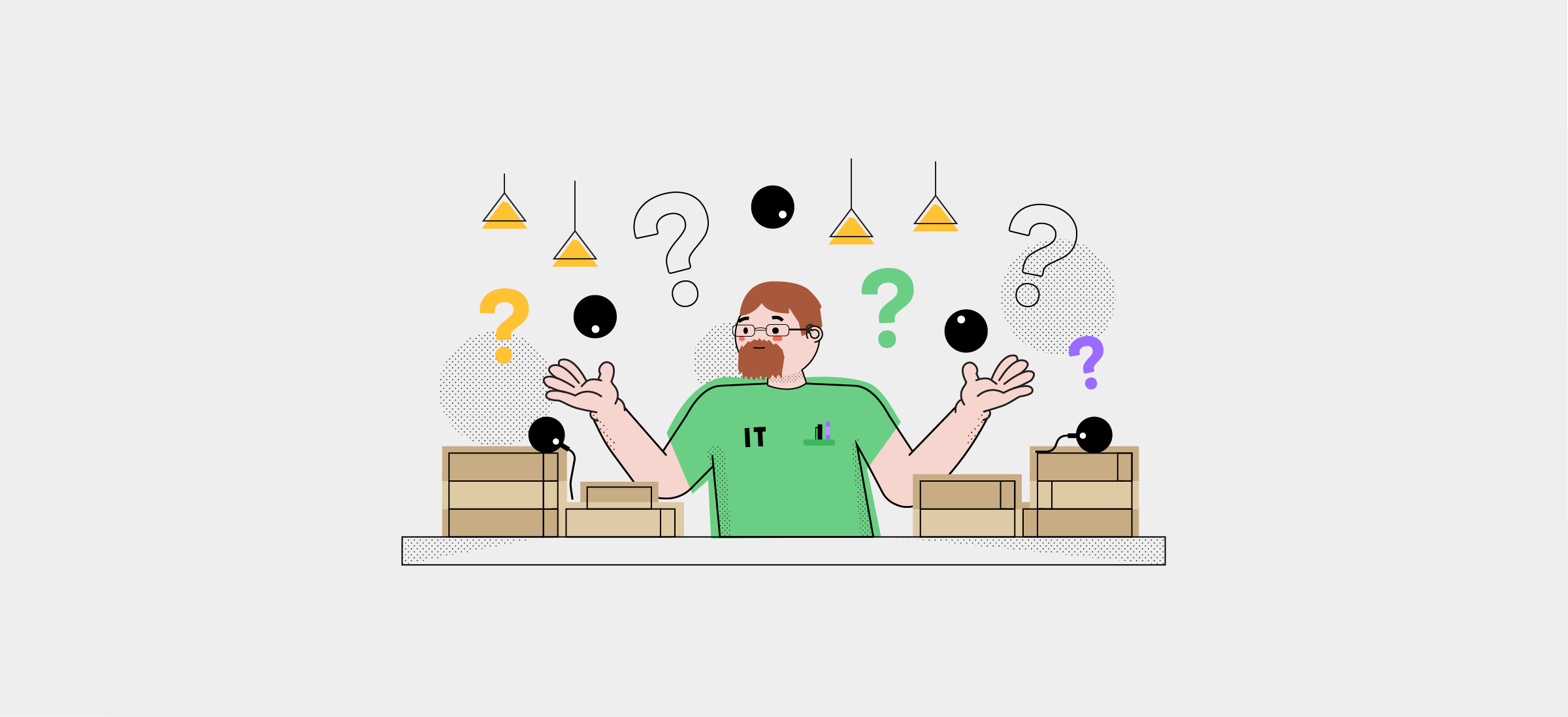
Have you started a new IT admin role and are newly in charge of your company’s Airtame deployment? Here are a few tips for a stress-free start
So, you’ve landed your dream job as an IT admin or CIO at a school or business, or finally got that promotion you were aiming for. Congratulations! There are probably a lot of AV solutions you need to come to grips with, and one of them might be Airtame.
You might be wondering, what even is Airtame? To get you off on the right foot, let us give you the lowdown.
Airtame is a solution that helps you use your big screens better.
During meetings or classes, Airtame helps you wirelessly present to TVs or projector screens using an app on your computer or mobile device.
To get a 1-minute overview of what Airtame offers, watch this quick video:
On top of that, Airtame lets you customize the default screen (or Homescreen as we call it) however you like, so you can:
With Airtame Cloud, it is also easy to manage your Airtame devices, no matter how many you have. Airtame Cloud is our device management tool that lets you monitor and update all your organization’s Airtames remotely, even if they are located on different networks and locations.
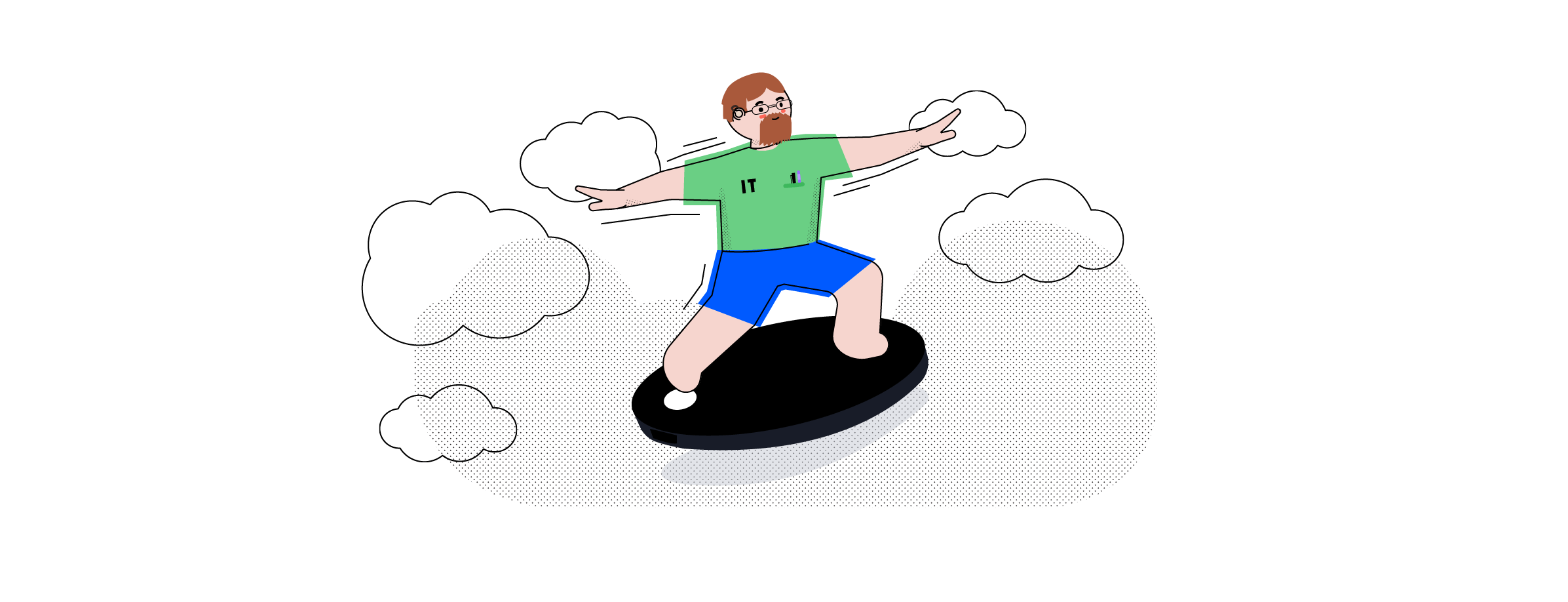
Switching to Airtame can help IT administrators reduce the number of support cases they have to deal with by 40-80%.
IT admins cut down on the manual work of constantly switching out broken or lost cables. And since Airtame is a device-agnostic solution that uses a cross-platform app, you don’t have to worry about having multiple cable inputs on hand.
With Airtame, meetings and classes become more interactive as everyone can present from their own smartphone, tablet, or computer. And switching between presenters doesn’t mean having to call for help when you discover that your computer needs an adapter to work with the HDMI cable. The Airtame app makes it possible to switch between computers with a couple of clicks.
The possibility of customizing the Airtame’s default background when no one is streaming makes it a cost-effective signage solution. We have users who use Airtame purely as a signage tool not only because it is inexpensive, but because adding and adjusting onscreen content is easy enough for the non-tech user to accomplish.
Last, but not least, is Airtame Cloud, an IT admin’s dream. Using this device management tool, you can monitor and manage all your Airtame devices through a browser. This means you can push updates to your Airtame devices or troubleshoot any issues without having to leave your desk. Getting through helpdesk tickets is just a little less painful.
To help ensure a smooth handover, here are some questions you need to ask about the Airtames at your office or school.
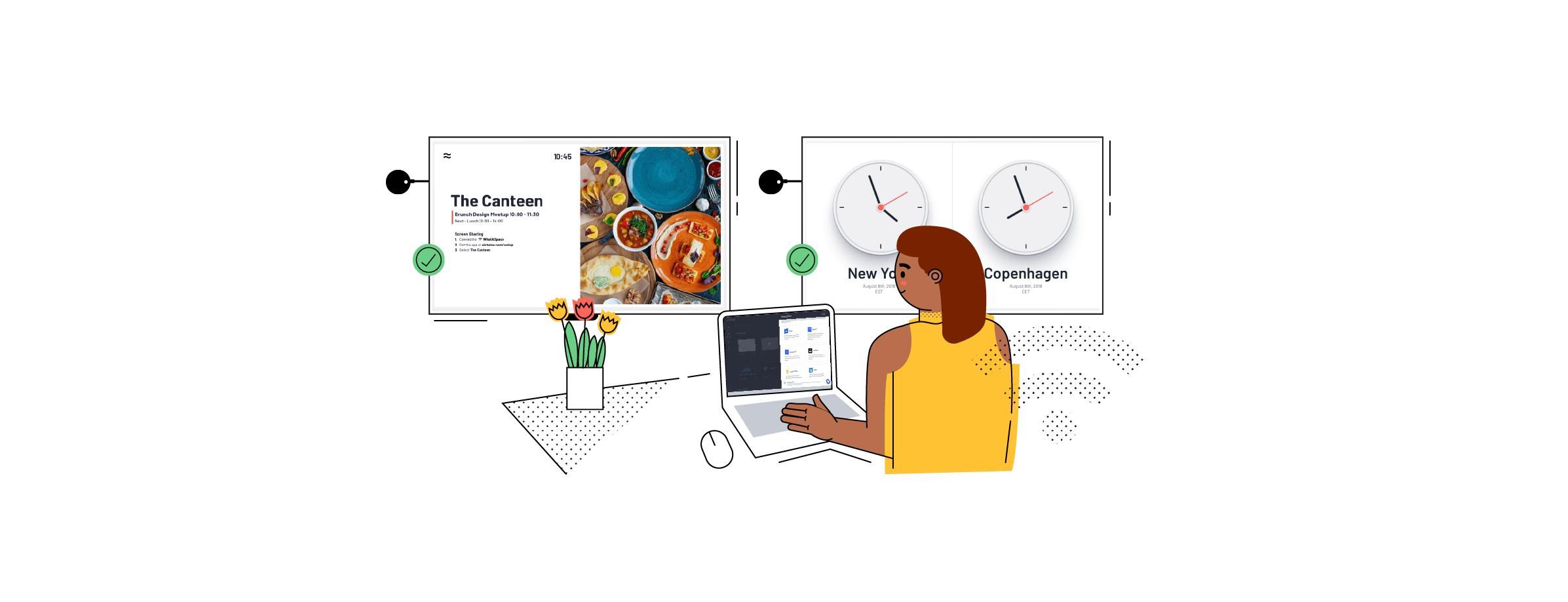
Airtame has two main use cases: wireless presentations and digital signage.
Knowing which use case is used most often will help you understand how your Airtame rollout is going to be managed and by whom.
If Airtame is used mainly for presenting, it is a good idea to ask how satisfied people are with their performance, so you can plan an effective maintenance plan, as well as optimize Airtame usage and performance.
If Airtame is used for signage, you will potentially need to work with different stakeholders who have a say about what is displayed on the screens throughout your organization.
Knowing how Airtame is set up on your network will help you understand who can use Airtame and what can influence the performance.
Our most recommended setup is to create a separate VLAN for your Airtame device. You can then connect the Airtame to the VLAN using Ethernet and routing the necessary ports to the networks where your users are – in most cases it is the internal and guest network.
There are plenty of other ways to setup Airtame on your specific network. Check out this overview of possible network setup scenarios, including the network requirements for using Airtame.
Check this article for further tips on how you can test and improve your network. If you are using a wireless connection, we would recommend you monitor your Airtame’s signal from time to time from Airtame Cloud.
We also have a quick overview of system requirements and a room checklist, so you should double check to make sure your rooms are fully equipped for the best Airtame experience.
Are there still Airtames laying unpacked in boxes? Where were they supposed to go?
If there are still new Airtames that need to be installed, the information you found out in the previous section regarding network setup will help you plan a further rollout.
It is easy to set up an Airtame device, no matter how many you have to install. Here are some tips for speeding up a mass deployment.
If you have multiple Airtames to manage, then it’s certainly important to consider a way to organize and monitor them. Let’s find out how you can easily manage devices using Airtame Cloud.
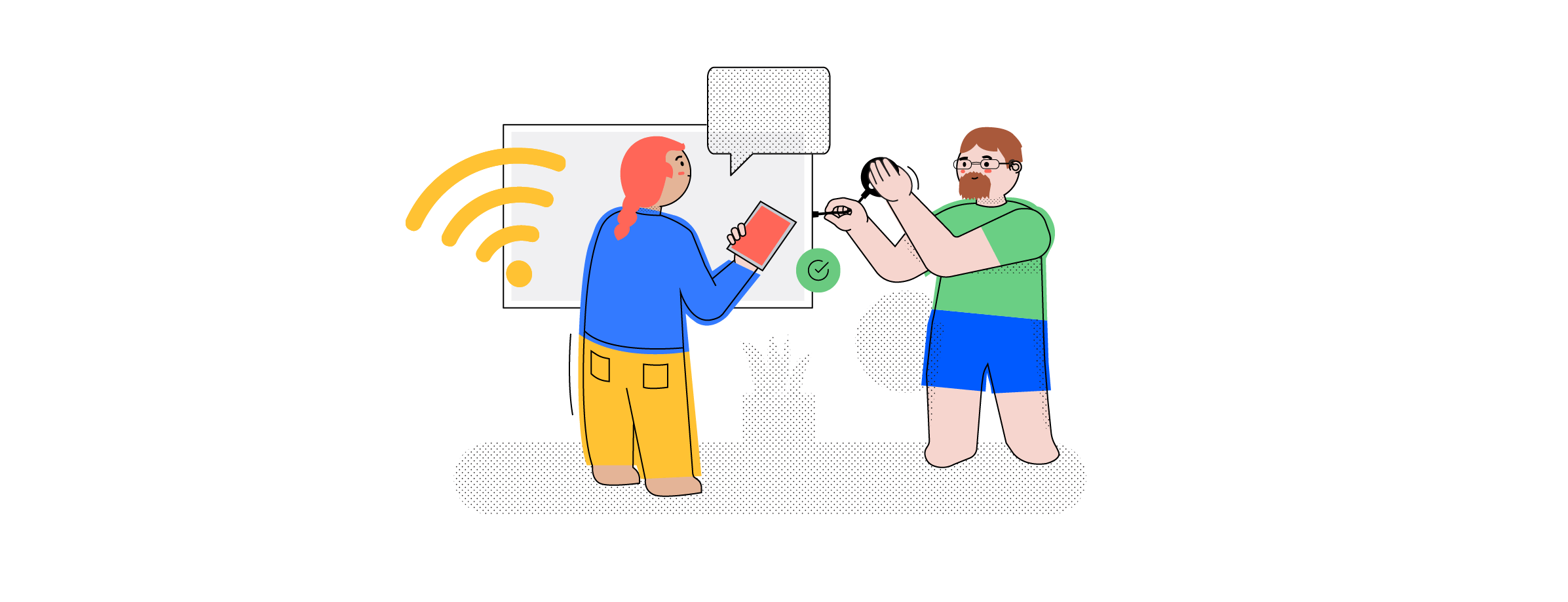
Now is a good moment for you to ask your predecessor if device settings are configured the same for all your locations or if different locations require their own configuration.
If you are using Airtame Cloud, you can see all your devices’ configuration details in one neat overview. You can bulk edit device settings, as well as group devices based on various categories, such as location.
Ask your predecessor to invite you to Airtame Cloud and transfer the ownership to you. Go to the Team section of your Airtame Cloud account and check which other colleagues are using the account and what user roles they have.
A quick tip is to turn off auto-updates on the Airtames to avoid the Airtames updating during office or school hours while people are using them.
You are always welcome to book an onboarding call with our Customer Success team! They can answer any questions you might have about Airtame.
If you prefer, you can also sign up for onboarding emails for IT administrators that will take you through all the Airtame basics, from setting up devices to registering to Airtame Cloud.