Technical terms can be confusing. Here’s a breakdown of wireless screen mirroring, screencasting, and desktop sharing.
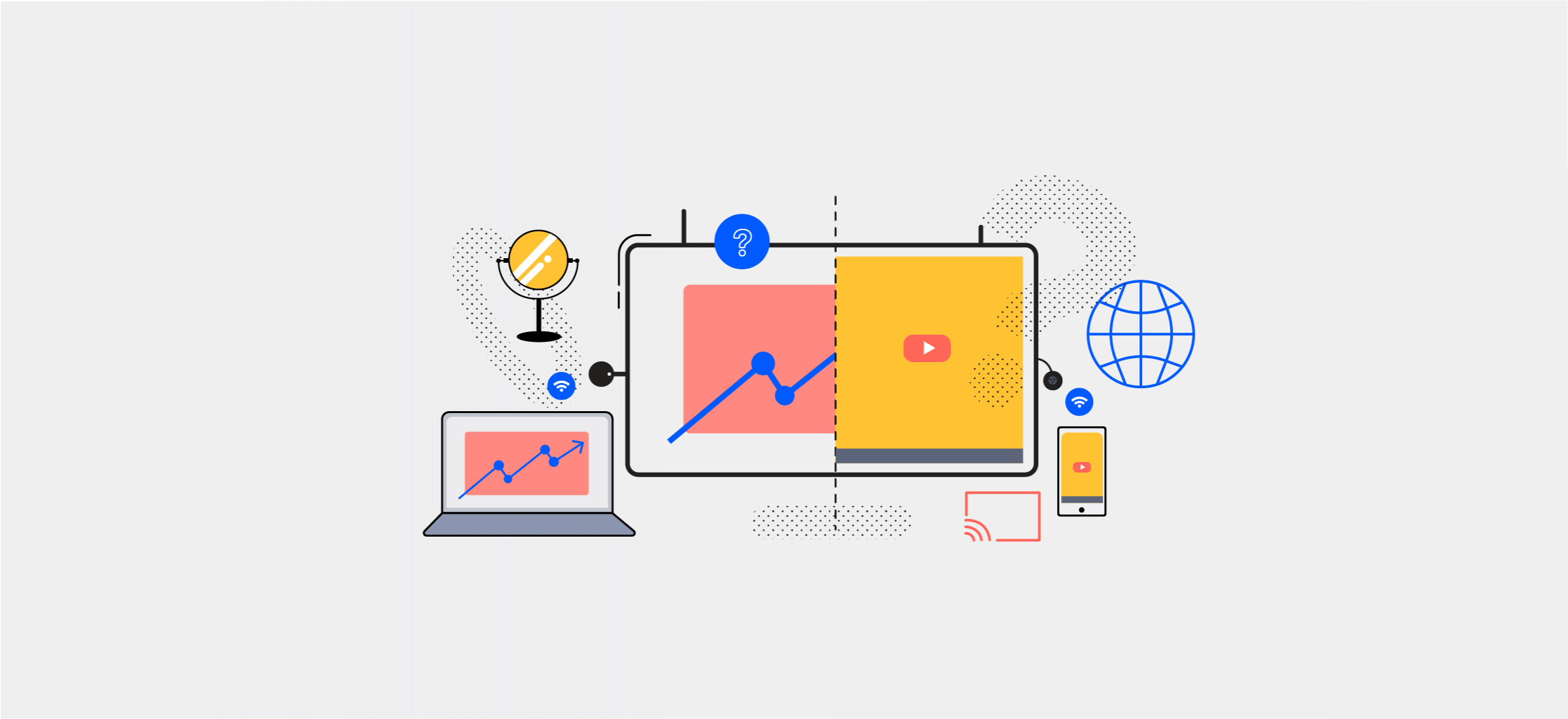
Technical terms can be confusing. Here’s a breakdown of wireless screen mirroring, screencasting, and desktop sharing.
Our devices can increasingly interact with each other in ways that are bringing us closer and eliminating cables for good. Various types of wireless interactions work differently depending on what content you want to show and how. Let’s go through some examples.
Screen mirroring is a way to share your screen. As the name suggests, screen mirroring allows you to project, or “mirror”, what is on your smartphone, tablet, or computer and show it on your TV screen, projector, or external monitor without needing to use a cable. The TV or projector will show a replica of what’s displayed on your computer or mobile device, including any movement (e.g., editing a text document or playing/pausing a video).
Unlike when we look into a glass mirror, screen mirroring won’t horizontally flip what you see. So when you hear mirroring, think copying. This is great for viewing local content such as pictures, videos, documents, and professional or educational presentations. During a presentation, you can even choose to only present a specific app or window while still getting to look at your presentation notes privately. This is possible with Airtame’s Single Window Sharing feature, which mirrors a specific window rather than your full screen.
With Miracast now available, Airtame also lets you extend your desktop from Windows computers. This means that, in addition to “mirroring” something you have on your screen, Miracast can also let you use a large display as a second screen. Like Single Window Sharing, extended desktop is a nifty way to view your presenter notes privately while sharing presentation content to your audience.
Let’s summarize your mirroring/screen sharing options with Airtame:
The major difference between screen mirroring and screen casting is how content is shared to a display. In the case of screen casting, your TV wirelessly receives online content via a digital media player to a TV via a wireless connection.
Screen casting uses an app to send movies, video clips, and music from your phone, tablet or computer to your TV screen. For example, you can use the YouTube or Netflix app on your phone to cast video over the internet from the YouTube or Netflix servers to your TV display.
With casting, you can use your phone or tablet while casting a movie without any interruption. When casting, you’re not streaming video from your mobile device to the TV display, but rather using your mobile to initially set up the cast, and then letting the YouTube or Netflix server do the rest of the work. The term casting is synonymous with products like Chromecast which it has largely stemmed from. You could use your phone to start a movie on your friend’s Chromecast-equipped TV at their house, and then leave. The movie would continue to play.
Airtame supports both Google Cast and Miracast in terms of their screen mirroring and extended desktop functionalities. Airtame does not support media casting in the sense of being able to start a video from your personal device and have it continue even if you leave the premises.
Confusion might arise due to the multiple solutions that use “sharing” in different contexts. While screen mirroring is a form of sharing, “desktop sharing” can also involve sharing between computer screens. An example of this is sharing slides through a video call, allowing people working remotely to see their colleague’s or classmate’s presentation.
Solutions like Airtame work differently. They let you share your device screen locally (including your desktop screen), within the context of a meeting or classroom. Airtame mirrors the screen from your personal device and shares it to a larger display (e.g. TV, projector, or smartboard). In other words, Airtame is a solution for “live” presentations that call for individuals to direct their attention to a person who is physically present and using one (or two) displays to show visual aids that are complementary to the message of the speaker.
| Screen Mirroring/Sharing | Screen casting/Media streaming | Desktop Sharing | |
|---|---|---|---|
| What it does | Copies a device’s screen, so that the same thing is visible on another screen(s) | Allows you to play content from one device onto the other | Copies a primary screen, allowing the remote viewer(s) to see everything that the first user sees, including what the “sharer” is doing |
| Screen view | Two screens show the same thing | Two screens showing something different | Two or more screens can show the same thing |
| Content | Everything on the screen is shown | Only specific content plays | Everything on the screen is shown |
| Internet | Not necessarily needed as a connection can be made using built-in WiFi (e.g., the receiver’s own access point) | Often used with home WiFi, although can sometimes be made using built-in WiFi (e.g., the receiver’s own access point) | Usually needed |
| Multitasking | Whatever is happening on the primary device is shown on the second screen (unless using presenter mode) | The primary device can be used to do something else while casting. | Whatever is showing on the shared screen is visible to the other one(s), and viewers can also be allowed to make changes |
| Screen timeouts | If the screen of the primary device is blacked out, the secondary device also blacks out | The screen of the primary device can be blacked out | If the screen of the primary device is blacked out, the other screens also show a black screen |
| Apps | Nearly everything can be viewed via screen mirroring | Not all apps support casting | Nearly everything can be viewed via screen sharing |
| Local content | Supports local content such as photos, documents, and videos | Usually does not support local content | Supports local content |
To learn more about Airtame and book a tentative demo, you can always get in touch.
Airtame is a leading solution for both enterprises and educational institutions all over the world.