We get it: Presentations are hard! But they don’t have to be. Here’s 10 expert presentation tips from our friends at 24Slides
Make your mark: 10 essential presentation tips
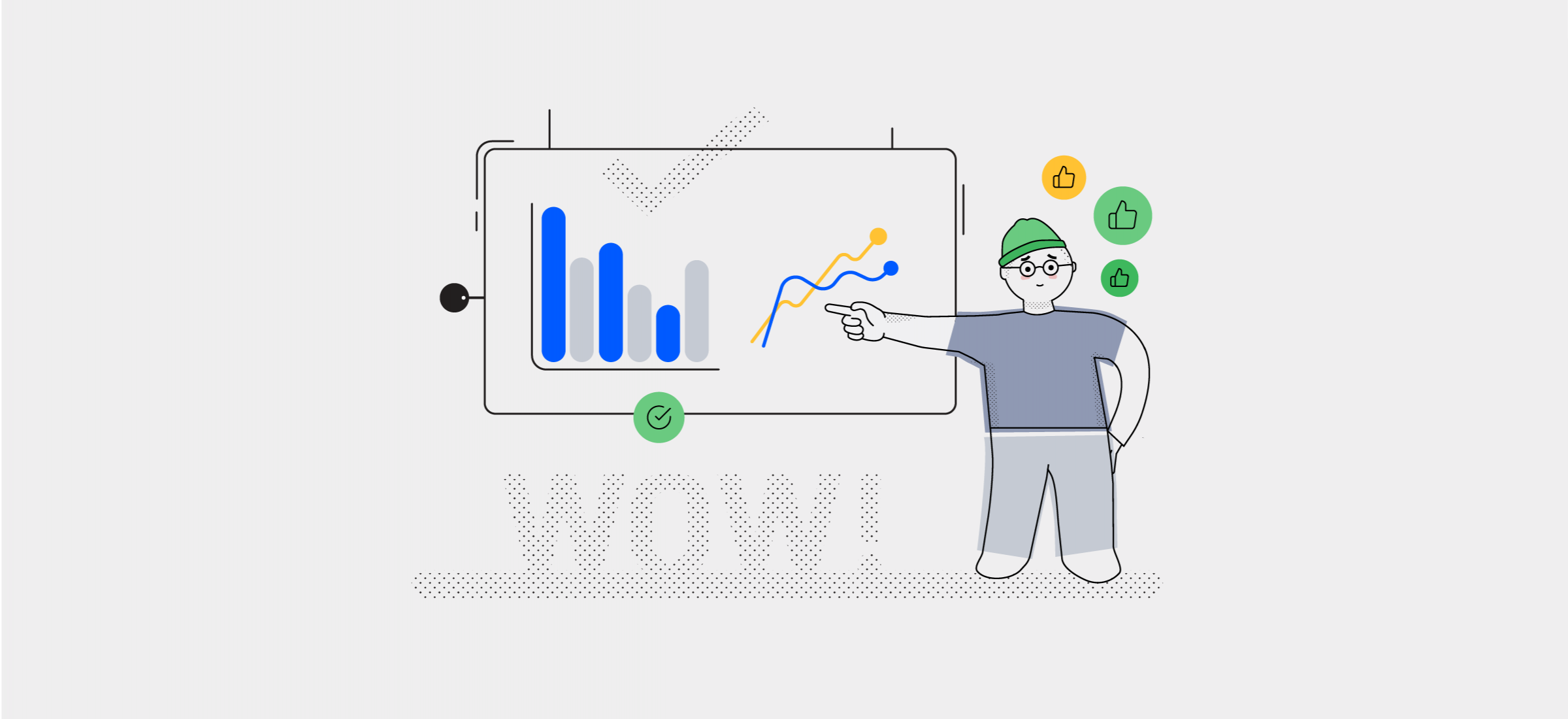
If you work in an office space, you are almost guaranteed to have to give presentations at some point.
Let’s face it: It’s a daunting task. You have to be a great orator, prepare clear and convincing visual aids, all while keeping your audience engaged. Everything is stacked against you. A passable presentation is common-place, a truly great one is a rarity.
That’s why today we’ve reached out to our friends over at 24Slides for some much-needed presentation tips. As leading experts in custom presentation design, they know a thing (or ten) about how to make any slideshow more impactful, and your audience hooked.
If you want more info on how to make designs that stand out, check out our longform piece on the ins and outs of digital signage.
How to create better presentations
Luckily, whether you’re a presentation newbie or simply haven’t made a presentation in a long time, there are some basic rules you can follow to make sure your presentation slides come out as winners.
These are rules you can apply to any kind of presentation, regardless of the software you use. So whether your weapon of choice is PowerPoint, Google Slides or Keynote, read on for our 10 essential tips for formatting better presentations.
1. How many slides should there be in a presentation?
By asking how many slides should there be in a presentation, you’re actually asking: How long should my presentation be? The answer to that is usually up to 20 minutes. I know it seems like no time at all, but research shows people just can’t pay attention longer than that.
And according to Guy Kawasaki’s 10/20/30 rule, 20 minutes translate roughly into 10 slides.
But how do you actually fit your presentation into 20 minutes? And how do we know it translates into 10 slides? Well, because there are certain rules for the amount of text you should have on each slide.
2. How much text should be on a slide?
According to the 1-6-6 Rule, your slide shouldn’t have more than 1 guiding idea, 6 bullet points, and six words per one bullet point. But that, of course, might not apply to all types of presentations, and would amount to 10 very text heavy slides.
So the general rule of thumb is to be sensible and don’t overburden your slides with text. Remember they’re only there as a visual aid.
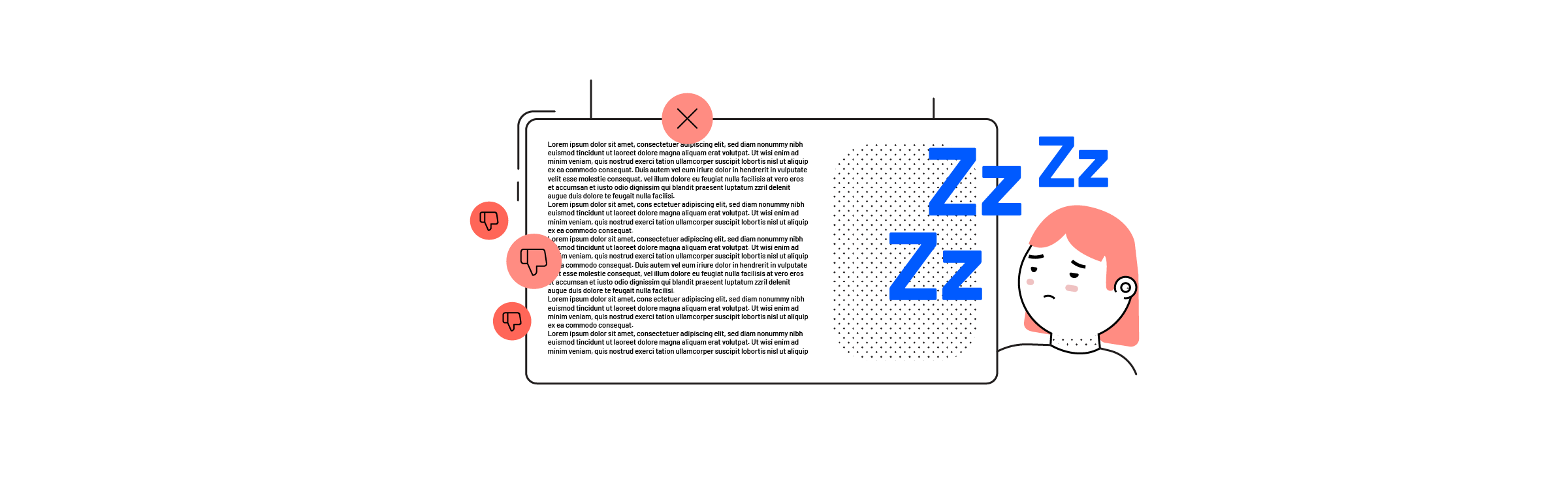
3. Use visual storytelling
Now that you know how much information you need to cram into 10 slides, it’s time to start using that space wisely. And how do we do that? By implementing appropriate methods of visualizing all the data.
You do this by using charts, tables, organizational templates, and images in order to tell a story and showcase the data. Not only does this save up space, but it also resonates more with your audience, since we’re hardwired to absorb information visually.
4. Visualize your data
Presentation software these days offer a wide variety of easy-to-access visual aids perfect for beginners. For example, in PowerPoint you can simply click on Insert on the ribbon and you’ll find several options to display data right there.
Pie charts are great if you’re talking percentages. Just make sure not to have too many slices, as this can also feel like information overload. The wise thing to do is have up to 6 slices per pie chart. Vertical bar charts are great for showing quantity over time and should be limited to 8, while horizontal bar charts make for great quantitative comparison.
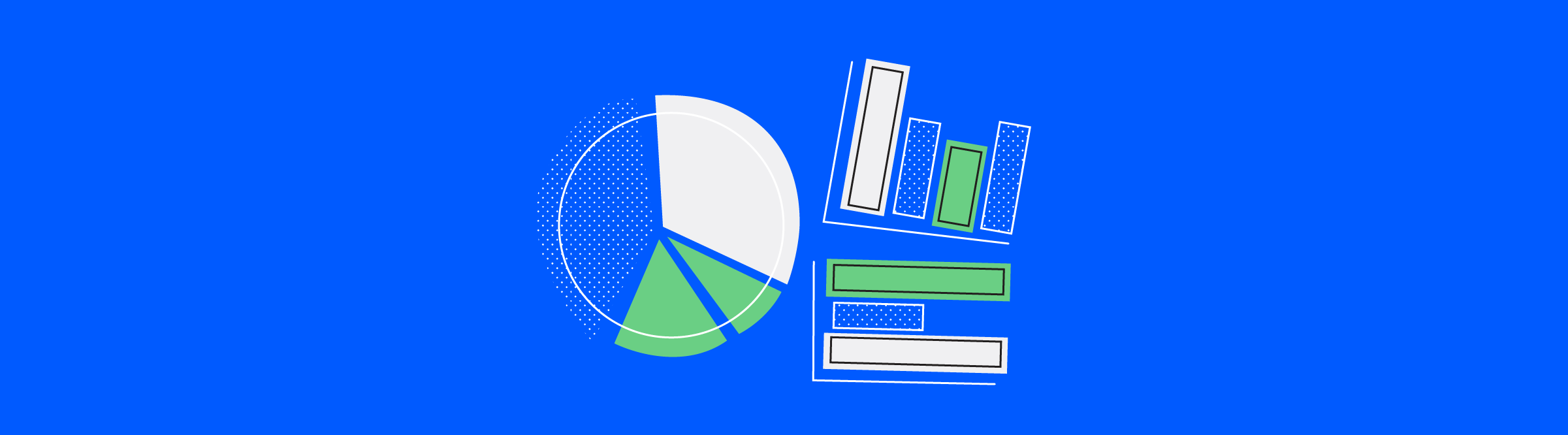
5. Choose a large font
One of the presentation formatting tips that is crucial to avoid embarrassment is to use no more than 2 complementary fonts through the entire presentation. Learn what San-Serif fonts are and opt for them.
But the most important advice on presentation formatting you take from this when it comes to fonts: Make your text HUGE. Don’t be afraid to do this. You’re not supposed to put too much text on a slide anyway, so it will all fit right in.
Remember that you’re presenting to an audience in a room, and there will be some people sitting way back.
6. Basic slide design rules
One of the most important tips for formatting better presentations is to stay away from basic software themes. Avoid them like the plague. Instead, opt for one of the many free presentation templates and themes available around the web. For example, we have a huge library of free PowerPoint templates you can access right here.
Also: Raw data is not the only thing needing visual aids. Believe it or not, emotional information is capable of taking up this form as well. So use images, and don’t be afraid to spread them across your entire slide. This gives the audience the time to rest, take the info in, and resonate with what you are saying.
Just make sure that the image proves your point and directs the emotions of the audience where you want them.

7. Use tasteful animations
One of the most essential tips for better presentation formatting is definitely to go easy on the animations. Using too many quirky effects on your text and slides will absolutely make you look like a beginner.
We know animations are fun, but if you’re not presenting to your high school class your audience isn’t going to appreciate it. Stick with the basics like Wipe ‘Left-to-Right’ for bullet points and don’t have more than three different slide transition animations. Less is more.
8. Emote with color
You can’t really talk about basic presentation formatting tips without mentioning the importance of color. You don’t have to be an artist in order to understand how certain colors evoke certain feelings, and how you can absolutely use this to your advantage. For your text, use warm colors, as those bring more attention. For your background, you’ll want to contrast that with cooler shades.
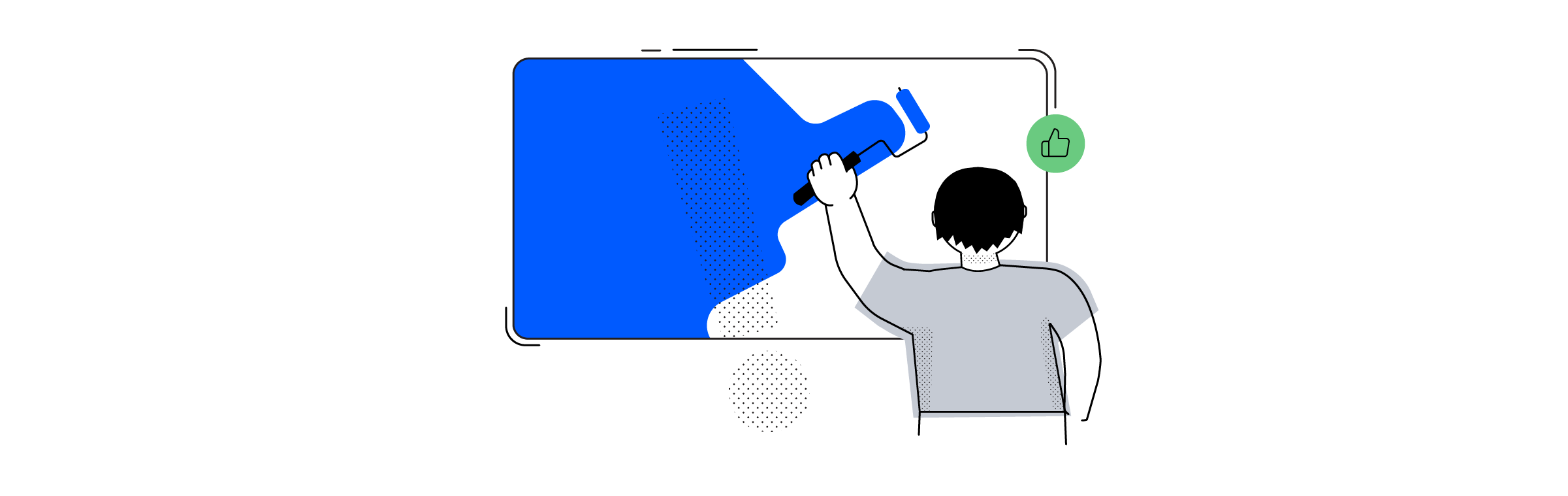
9. Begin with emotion
While the 1-6-6 rule applies to most slides, make sure to apply the one-sentence rule to your beginning slide. Someone with six bullet points on their beginning slide will surely come off as an amateur.
A title slide should only contain the title of your presentation, and should otherwise consist of visual input. Including an image that takes up the majority of the slide space is a really common way of starting presentations, so you can’t go wrong with that. Just make sure to choose an image related to your subject that summarizes it perfectly.
Read more: 10 tips on How to start a presentation with impact
10. End with detail
One of the greatest tips for formatting a superior presentation is to ditch the Thank You slide. It was popular back in the day, but rules change. Instead, say thank you directly to your audience, and ask them if they have any questions.
Your last slide shouldn’t shy away from bullet-points. Summarize all your points in up to 6 lines so that the audience has the chance go over it during the discussion. Putting up a giant thank-you or simply an image won’t help that. And while a thank you slide won’t exactly make you look like an amateur (they’re pretty common), not using a thank you slide has a great chance of making you look like a pro.
Start presenting better
Now you know some essential tips for formatting better presentation. Before you stand in front of the audience, make sure to avoid the novice mistakes like too much text and animations. Use appropriate fonts and invest in the visual representation of data. And remember: Emotional input can be visual and is important. If you follow these tips, you can be sure you’ll come off as a presentation formatting whiz.
On the other hand, if you’re pressed for time or simply want to focus on more important things, you can leave the design work to us.
Even better, we’re offering Airtame customers and readers a 20% discount off their first order. Simply visit us at 24slides.com and use the coupon code AIRTAME.
If you would like to know how to present from your mobile or computer devices to your TV screen or projector wirelessly, watch this short video: